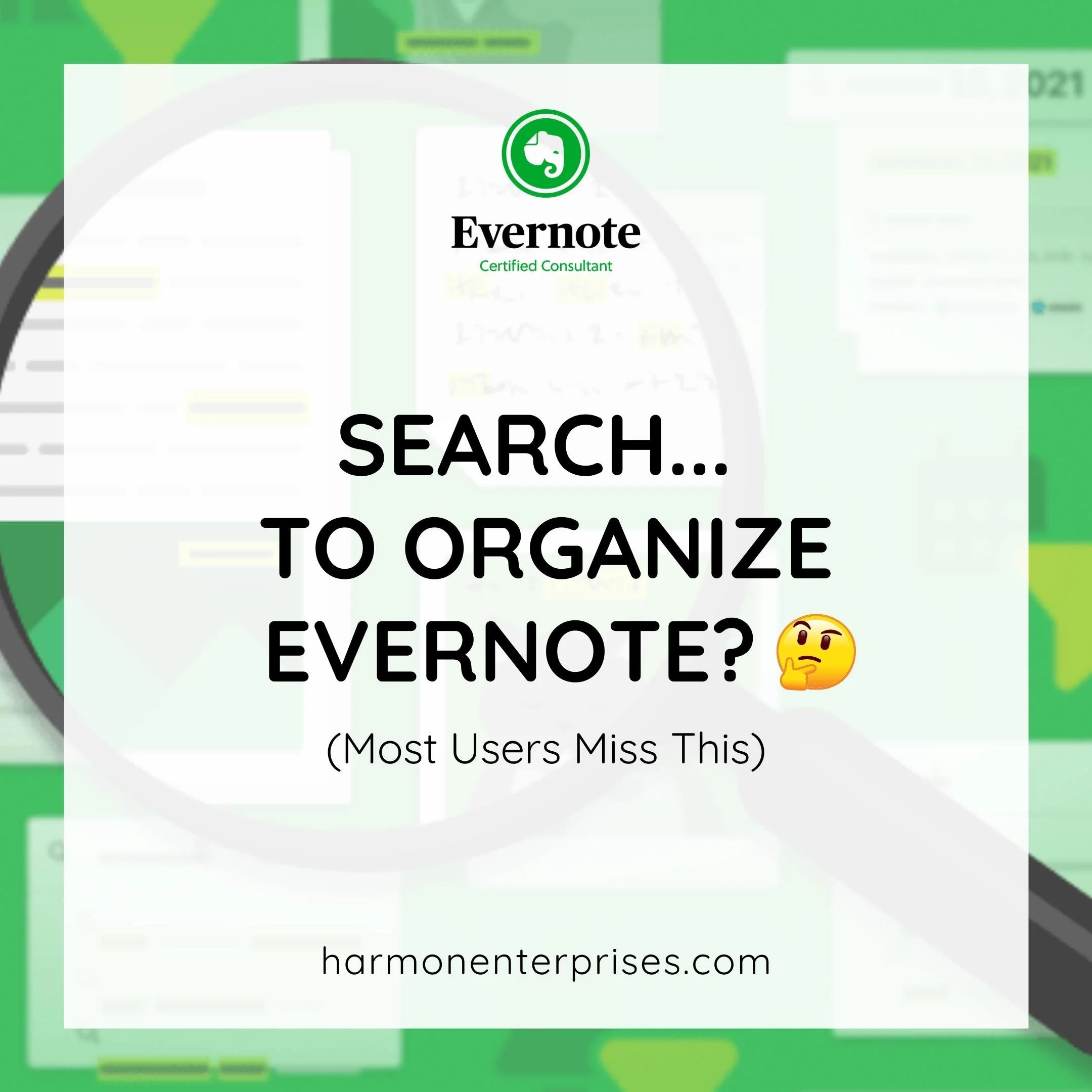Habit Training: Capture Everything to Evernote
Workers spend nearly 20% of their week searching for documents.
This staggering statistic from a McKinsey report shows us just how much time we waste on finding things.
For you, maybe the time is much less. Or worse, perhaps you spend more than that trying to find things.
How much time do you waste looking for things?
Where did you save that confirmation code? Was it in an email? A sticky note on your desk? Google Drive? A text message? Slack? Perhaps a direct message on Twitter?
Maybe it’s in Evernote...
It’s not the first time you’ve wasted more time than you care to admit looking for things. Never mind all the time lost searching for files or photos that never surfaced.
Even then, when you know where things are, you can’t get to them.
You’ve got five minutes free to call the plumber your friend referred. There’s just one problem: you’re waiting in the school pick-up line, and the phone number’s on a sticky note on your kitchen counter.
While at the grocery store, your virtual assistant texts you to find out how to answer a customer's time-sensitive question. You have a script for that — but it’s on your computer desktop. You’ll have to send it to her when you get home — but she’s done for the day in 30 minutes.
You’re busy. And you need access to what you need when you need it. We all do.
This lost time and efficiency may seem normal. But just because it’s common doesn’t make it okay. What if — like me — you could access any handwritten notes from your car, or you could forward your assistant the script to answer your customer from the grocery store in seconds using your phone?
Saving time and getting stuff done efficiently is possible when you do two things:
1. Understand the capture capabilities of Evernote
And…
2: You practice a key habit: centralizing everything you want to reference or retain in Evernote.
The goal: Centralize everything in your life (including work) in Evernote.
Keep in mind that the goal isn’t for everything to necessarily live in Evernote. You could have your items stored in Google Drive or Dropbox, and the links to access these items live in Evernote, so you can easily navigate there.
The most organized and productive Academy members know this is the most powerful way to use Evernote.
Here are some best practices for capturing everything to Evernote and making it a habit.
Master Your Evernote Capture Skills:
Evernote is the leading capture tool on the market. If you can digitize it, you can centralize and organize it in Evernote.
And more importantly, Evernote can find it.
One of the things we focus on in the Academy is bringing members up to speed with all the ways — and detailed nuances — to frictionlessly capture, digitize, and centralize data in Evernote so that it becomes a powerful information hub.
Over time, as your skills improve and you capture more to Evernote, you build a master dashboard for your life (and waste less time searching for stuff):
Here's a list of key Evernote features that support centralizing your information in Evernote:
Web Clipper: Use the web clipper to consolidate webpages you want to keep — no more browser bookmarks or leaving thirty-three tabs open for when you think you’ll have time.
Evernote Email: Use your unique email address to forward emails to Evernote so you can store them alongside other project-related notes, tasks, and materials.
Evernote Camera: Scan and digitize paper using the Evernote camera on your mobile phone.
Import Folders: Use Evernote import folders to automatically create notes from documents you save to your computer.
Evernote Helper: Grab screenshots of any view on your computer using the Evernote Helper.
Audio Notes: Capture presentations and conversations in notes using the Audio content block.
Documents Storage: Insert documents into the note editor using the Attachment or Google Drive content blocks.
Document Links: Hyperlink to documents stored in the cloud for one-click (or one-touch) access to them.
Scratch Pad: Jot down quick ideas on Evernote Home — it’s like a sticky note inside Evernote.
Mobile Widgets: No need to open the Evernote app on your Android or iOS device. Instead, quickly capture your thoughts, ideas, tasks, and images right from your device's home screen using Evernote’s mobile widgets.
Evernote Calendar Widget: Capture and link meeting notes directly to your calendar events which display on your Evernote Home dashboard.
Mobile Share: Evernote can appear in the share menu on your mobile device so you can capture text messages, screenshots, direct messages, and more directly to Evernote.
Build a Strong Capture Habit:
Like any new skill, regular capture takes practice. Once you know how to get your information into Evernote, all that’s left is actually to do it. When you do it regularly, it becomes a habit. And one that gets easier the more comfortable you are with Evernote.
One way I support capture habit formation for my Academy members is through the Practically Paperless Challenge where members learn the capture skills and habits required to eliminate paper in their lives and go digital with Evernote. Everyone deals with paper, so this use case is one most can relate to and benefit from. And, it’s easiest to establish a habit when the results benefit you.
Even if you’re not an Academy member yet, and haven’t participated in the Practically Paperless Challenge, you can still apply these lessons. These tips from the challenge address the inevitable resistance and mental blocks you might have when getting started with the habit of centralizing paper in Evernote.
I like to use paper as a practical example. Know that these tips apply to just about everything you do in Evernote:
✔️ Set a clear and attainable goal. Be both specific and realistic in setting your goal. For example, in the Practically Paperless Challenge, I coach members to commit to accumulating no new paper for 30 days – instead, they’re to digitize it in Evernote. It’s explicitly not part of the challenge to tackle their paper backlog. Instead, they have an attainable goal in place that teaches the skills, workflow, and habits that empower them to take the next step (digitizing their backlog) once they reach the goal.
✔️ Time block. Small steps, taken consistently lead to big results. Paperless Challenge participants time block the activity of scanning paper to Evernote – some start with just 5 minutes per day or just 30 minutes once per week. Do either for 30 days and you’ll see noticeable results.
✔️ Make it visible: It’s hard to establish a new habit if you forget to take action! Two ideas that emerged during the Paperless Challenge to combat this; 1) write yourself a note about the new habit you want to create (“Scan all receipts I collect today to Evernote”) and put it on your nightstand or your phone charger, and 2) move your desktop scanner by the front door so that you remember to immediately digitize any mail or paper your carry into the house. Once the habit is part of your routine, you can change up or undo your visual reminder.
✔️ Get accountability. I get it; for most people, centralizing your life into Evernote doesn’t sound like a fun and exciting task (unless you’re me). For tasks like this, find an accountability buddy. A friend who’s also looking to wrangle their digital life can be a great motivating tool. Paperless Challenge participants gain access to facilitated, virtual coworking sessions where they make progress on their paperless challenge goals alongside their fellow Academy members.
In the habit of capture? Great! Here’s what you need to do to keep your Evernote account clean and tidy.
By default, the notes you capture will land in your default Evernote notebook. When you create and capture notes at volume, your account can quickly balloon into what feels like an unorganized mess unless you practice other key habits.
Evernote Training Tip: The default notebook is the notebook where new notes, web clips from Evernote Web Clipper, and saved emails are all automatically saved if no other notebook is specified. You can identify your default notebook by the small star at the bottom right of the notebook icon.
Many Evernote users are guilty of this. They figure out how easy and fun it is to capture information to Evernote, but after a while, they get stuck because their Evernote account feels like a digital junk drawer.
Is this you? My Starting Fresh with Evernote course helps you get out of this mess and restore your Evernote account to a fresh, clean baseline without deleting your data or starting a second account.
Fueling this digital junk drawer experience that many users feel reflects their Evernote account, is Evernote search. Sure, search is one of Evernote’s best features, but it’s also a double-edged sword. Search can easily become a crutch for users who don’t take the time to organize their notes.
Search is so powerful that some recognize that you officially don’t have to organize your account at all. All those notes you capture to Evernote can live in your default notebook, and you can simply use search to locate what you seek.
But, co-mingling multiple divergent projects in one notebook or, over time, collecting a significant volume of notes — although not overwhelming to Evernote search — is usually overwhelming to the human brain.
Our minds don’t like to see a mess. Our eyes want to see visual organization — it’s calming and safe. A tidy desk feels less stressful than one with papers piled high.
So, now that you’ve captured and centralized your notes in your account, the next question is — how do you organize them?
Inside the Academy, I teach that organization naturally emerges — and is simple — when you practice two additional essential habits in conjunction with your capture habit.
The first is that, once you capture, get in the habit of giving a purposeful title to your notes. And the final habit is processing, which I’ll address in a future blog post.
Get friendly support in beginning this time-saving habit and deepening your skills for an organized Evernote account – and life – inside the Academy.