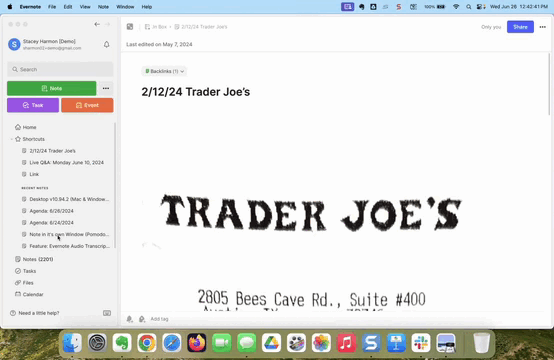An overlooked Evernote feature
Sept 3 2024 | Issue 7 | Link to this issue | Subscribe
Hi Reader –
There are a handful of Evernote's features that are often overlooked and I find many users don't even notice that they exist!
One of these is Recent Notes, an option available on both Web and Desktop that can make your Evernote experience incrementally more efficient.
What’s the Recent Notes Feature?
Recent Notes is a subsection of your Evernote Shortcuts that displays the notes you’ve recently interacted with. They offer a quick and convenient way to access the notes you have most frequently edited or organized.
Although turned on by default, many users never understand the value of them, nor realize that Recent Notes can turn it off if they don't want them to appear.
How to turn Recent Notes on or off
On the Web or Desktop version, navigate to Settings > Preferences > Sidebar > Show Recent Notes:
Alternatively, on Desktop, you can access the Recent Notes setting through the View menu.
Should You Have Recent Notes On or Off?
Whether you choose to have Recent Notes turned on or off is a personal choice depending on your workflow:
Reasons to Keep it OFF: Some prefer to keep it off because it takes up space on their sidebar, pushing their notebook list further down and requiring more scrolling. Others find it distracting, especially when it shows notes edited by others in shared notebooks.
Reasons to Keep it ON: Personally, I love having Recent Notes on. Here are two use cases that Recent Notes supports:
Avoiding Search: Recent Notes are the quickest way to access notes I’ve recently worked on without having to search for them. This has saved me countless times, especially when I’m focused on organizing my account. I regularly “title and file” new notes that I capture. Sometimes (usually when I’m moving too fast) I accidentally misfile a note. I usually know immediately that I made an error. Recent Notes takes me right to the misfiled note and I correct the filing error. The feature is valued support in maintaining my account organization.
Work With Multiple Notes at Once: Power-users often work with multiple notes at once by opening a note in its own window on a second monitor, and navigating to other notes in their account using the desktop client interface. When working in rapid succession with multiple notes in this way, it's often most efficient to access the recently accessed notes via the Recent Notes menu.
Mobile App: No Recent Notes
Historically, Recent Notes has been part of the mobile app, but as of July 2024, Evernote removed it from the mobile shortcuts menu.I’m in favor of this change. Not only was it redundant (see how to access recent notes on mobile below) but it aligns with my observation that Evernote designs its app to support what each device is best suited for Mobile is great for capturing and finding notes, while desktop excels at organizing and interacting with them.
Shortcuts are a find feature – one of the things Mobile is best at. Recent notes is an organizing feature – that’s best saved for your computer.Removing Recent Notes from the mobile app frees up space for your Shortcuts, which should be prioritized on mobile for quick access to your most important items.
🧠 Academy Members: Learn how each Evernote client best supports your productivity in the Masterclass: How to Be Evernote Efficient on Your Computer, Phone, AND Tablet.
You can still access your recently updated notes on mobile by navigating to Notes in the navigation and sorting by the most recent date updated. It’s an alternate way to view the same information, but with more screen space dedicated to what matters most on mobile: your shortcuts.
If you aren't seeing Shortcuts in your mobile navigation bar like as this screenshot shows and you want to, you need to update your mobile navigation settings. 🧠 Academy Members: Find step-by-step directions on how to do this inside the Evernote Foundations Course.
Final Thoughts: Choose What Works Best for You
There’s no right or wrong way to use the Recent Notes feature — what matters is knowing you have a choice, then finding what works best for your workflow. If it's helpful for you, turn it on and enjoy the quick access to your frequently touched notes. If not, keep it off and enjoy a cleaner sidebar.
Cheers to your productivity!
Stacey 💚
Subscribe to the newsletter
Do more with Evernote. Get expert tips, discover new features, and boost your productivity. Join 15K+ readers learning ways to organize their digital lives with Evernote.