EVERNOTE: THE RIGHT APP FOR GTD (PART 2 Continued)
Notebooks: The Most Efficient Way
To Organize Evernote for GTD®
Published March 29, 2020. Last updated December 8, 2023.
by Stacey Harmon
Published March 29, 2020. Last updated December 8, 2023.
by Stacey Harmon
Part 2 Continued: Evernote Search: The Secret Weapon in Organizing Evernote for GTD® (Page 5 of 7)
Evernote search is a game-changing feature that better compliments a notebook-based approach to organizing Evernote for GTD.
I’ve stated that your GTD practice is suffering because you’re organizing your Evernote account using tags.
And, I’ve shown that when you understanding the impact of Evernote search on your data management experience, you have reason enough to embrace a notebooks-based approach for GTD.
But there’s also lots to learn about effectively practicing GTD in Evernote when you understand the reasons beyond search to organize Evernote with notebooks.
Let’s continue to look at the elements of effective GTD and how the Evernote features favor a notebook-based approach to organizing.
First up, GTD lists.
Core to the GTD methodology is the creation of next actions which are organized into contextual lists.
Lists are the cornerstone of GTD.
Therefore, when using Evernote for GTD, you’re smart to consider how you generate, create and manage lists in Evernote. And the truth is, list management is very different with notebooks and tags. And, your choice will impact your experience – and efficiency – in using Evernote as your GTD app.
Let’s look at how lists are created in Evernote with each option:
When you organize by tags, lists are generated by pulling a series of notes – all of which contain the same tag:
For example, on the desktop app, you can see that:
1: When you select a tag
2: The list is generated in the middle pane, with each note reflecting a next action
3: And, the full note detail appears on the right
You also see that the next action is:
4: In the title of the note, and
5: The body of the note is not utilized for next actions that have no supporting documentation.

Using tags to create lists
Noteworthy: If a note doesn’t have that tag, it isn’t appearing in the list (2). In other words, every single note must be properly tagged to appear….more on this in the “processing” section below.

When you use notebooks to organize your data in Evernote, lists are created on notes - either by using the checkbox feature, or Evernote’s Tasks feature. In this example, you see, using the checkbox feature how:
1: A single note holds many next actions
2: Checkboxes are used to indicate open/completed items
3: Note links are used to provide navigation to supporting information/notes
Although both approaches successfully generate lists, each approach is fundamentally different.
When compared, the two approaches to list making begin to illustrate what I call an “efficiency advantage” to a notebook based organizational approach for GTD in Evernote.
You use fewer notes: If you don’t have to create a note for each and every next action, you will have fewer notes. Tag organization creates note-bloat.
Note utilization is better: Notes have two “fields”: a note title, and a note body. With a tag based approach to list management, all of the notes that are simple “next-actions” only use the note title field. When you use a notebook based approach to organizing, both the note title and note body are in play.
Screen utilization is better: The middle column of Evernote desktop is narrow. If you have a long note title (next action), you need to click on the note to read the entire next action. Contrast this to a list based approach, you can see the full next action without further navigation. And, if you use Evernote Tasks vs checkboxes to track your next actions in notes, you have a whole tasks view interface built specifically for efficiently viewing your tasks, no matter what note they live on.
Screen utilization is more efficient on mobile too. You have access to more information on a single screen so you scroll less. And, you have less navigating to do on mobile if you want to drill down to related notes. This is because you should be using note links in your note-based lists. This creates fewer swipes and taps over time.
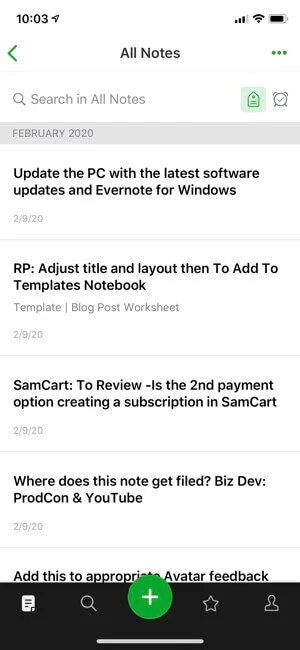
Tag based list in Evernote iOS

Note list in Evernote iOS
As a standalone issue, the process of making lists may or may not be significant enough for you to choose notebooks over tags – despite the efficiency advantages of a notebooks-based approach. But it’s just one factor to consider, and another check in the column for notebooks.
There’re others. To understand them, you need to first know a few things about how Evernote works.
There’s no “perfect” GTD app out there. The GTD app that David sketched out in 1994 still doesn’t exist. So stop trying to find the perfect app – there isn’t one! Instead, do your research, and then pick a powerful and promising tool (Evernote). Then, learn the software and move forward organizing within the boundaries of the software.
When you understand the constraints of a tool (they all have them – even Evernote), you can design workflows that succeed within those constraints.
Here are the relevant Evernote constraints to understand that impact your GTD organization:
In Evernote Free, Personal, and Professional, all notes live in a notebook.
In other words, all notes have a notebook “container” they are associated with. It’s not possible for the note to exist outside of a notebook.
This constraint explains why all Evernote accounts start with a single notebook already in them. It’s referred to as the default notebook and is where new notes are created “by default”, unless you explicitly override the note creation location (how comfortable you are doing this is a significant indicator as to how Evernote-fluent you are). Note that the single notebook that free account holders are limited to is the default notebook.
Notes can only live in one notebook at a time.
A note is only associated with one notebook “container” at a time. You can move a note from one notebook to another, but it only lives in one notebook at a time.
The constraint is often cited as the reason to use a tag-based approach to organizing your Evernote account. Taggers want to be able to associate a note with more than one context, or more than one project.
But, where in GTD does David Allen advise organizing next-actions in multiple contexts? I haven’t found this to be part of the methodology. Although there is personal choice applied to what context you track a next-action, the methodology doesn’t suggest you double/triple/quadruple-up contexts. Tag approaches to organizing Evernote often encourage this through assigning multiple tags.
You might want to pull a group of notes that live across separate notebooks or use tags to filter notes within a notebook. These are excellent uses for tags. And, I encourage the use of them for these purposes.
However, this is different than using tags as the foundation or your GTD organizational system. Instead, use a notebooks based approach to organizing and then adding tags as an additional layer to refine your retrieval of notes in specific workflows.
Notebook Quantity: Evernote limits the total number of notebooks you can have in your account based on your tier of service as follows:
Free: 1
Personal: 1,000
Professional: 1,000
Business: 10,000 (across all users in the account)
As a point of reference, I’ve used Evernote since 2009. I’m a power user. I use it for GTD. Evernote is home to nearly everything I want to retain and manage on both the personal and business side of my life. I’ve created over 35,000 notes and (at time of publication) have approximately 550 notebooks in my account. I still have a 450 notebook cushion before I bump into this constraint.
Noteworthy is that Evernote has increased the notebook limit over time. In October 2018, it max notebook count went from 250 to 1,000 notebooks for Premium subscribers. This makes sense to me – it’s logical that the longer you use the app, the more notebooks you are likely to create, and Evernote catered to users who have used the platform for years. It also opens the door to the possibility they could increase the notebook limit again over time (reducing any risk this constraint presents). In addition, Evernote lists the notebook limit as “unlimited” for paid plans on their pricing page. Evernote is not trying to limit the amount of notebooks you can create.
Tag Creation: It is too easy to create erroneous tags. I cover why in more detail here, but odds are that if you look at your tag list, you’ll find something similar to this issue:

Misspelled tags cause your tag-based list building strategy to fail, as notes with the misspelled tags won’t be included in the list.
Sharing: You can’t share a group of tagged notes with others.
However, when you share a notebook, all the notes in that notebook are available to your collaborator. Sharing is a logical extension to an account organized by notebooks. It’s more efficient (less steps and less disruptive to your organization) that when you organize by tags and then share with others.
And, since GTD is your life management system – your command center – why wouldn’t you set yourself up to be able to effortlessly share/collaborate with others? Inevitably, you’ll work on some project where it’d be beneficial to collaborate on the information you are storing in Evernote – whether it’s planning the next vacation with your spouse, organizing tax receipts with your bookkeeper, or working on a client project with your assistant. Notebooks make it easier to do so.
With an understanding of these Evernote constraints, we can now address a very powerful reason for organizing Evernote for GTD with notebooks – more efficient processing.

Returning to the 5 Steps of Mastering Workflow.
As David teaches us, in order to make the Capture phase work (and avoid Evernote becoming a digital junkyard) you must empty your capture tools regularly by processing – the collective term for steps 2 and 3 (Clarify and Organize) of Mastering Workflow.
“Processing” means you’ll take each-and-every note you capture and run it through the Mastering Workflow Diagram. Following the diagram, you’ll decide: what is it, is it actionable, and if so, what the next action is. You’ll then: do it, delegate it, or defer it (you get quick at this with practice).
You’ll be doing some work.
This requires you to move each note from your Evernote inbox (your capture location) and to another notebook in your account.
You’ll take this action on all your captured notes regardless of which organizational approach you choose.
In these ways, the work required to process captured data – regardless if you organize by notebooks or tags – is the same.
But, this is where the similarities end.
When you have a tag-based approach to organizing Evernote, you also must tag 100% of the notes you process. This is because the tag is the primary search vehicle you use in retrieving notes, and – as covered earlier – a tag search is how you create lists, the cornerstone of GTD.
So, in order for you to retrieve the note in the future, during the processing phase, the note MUST be tagged.
And, you need to tag the note correctly (big assumption given how easy it is to create misspelled tags). Plus, you’d be better to keep the note current with your context-based tag(s) so that you can generate accurate next-action lists (seems a tall order given how quickly context changes in our lives).
Whew. Sounds exhausting to me. I’ve got 35,000+ notes in my account. I’m not saying it can’t work. But, it also sounds a lot to keep up with – especially when you add volume to the mix.
A tag-based approach might be reasonable to keep up with when you have several hundred notes in your account, but what about when you have thousands of notes?
GTD is a comprehensive practice. You are going to capture a ton of stuff over the years. Like I have. Even thinking about having to process using a tag-based is simply overwhelming to me. It’s counter to what GTD is designed to do – create stress-free productivity!
Organizing with notebooks makes processing far more efficient. And, a compelling reason to go with notebooks over tags.
We know GTD teaches us to organize our next actions by context. Regardless of your organizational approach, you’ll need to do this.
But what happens when context changes? In a tag-based approach to organizing, tags are the tool for identifying context. To account for the change, you need to assign and actively manage your contextual based tags for every single note, or else it doesn’t work.
It’s less work (i.e. more efficient) to create contextual based notes once, and use lists to organize your stuff. This is a notebooks based-approach to organizing, and it’s more forgiving as context changes.
When you process your inbox, notes and notebooks serve as your primary contextual containers. The work is to file your notes in the proper contextual notebook, and log the next action – if there is one – on the appropriate context list.
For a portion of my notes – not all of my notes – I also make additional edits to the notes to do what I call, “prepare them for search success.” Then I file them in their context-based location inside my account.
It’s more work to manage context changes with tags, and yet another reason to notebooks.
One additional point in favor of notebooks vs tags. Notebooks – especially when grouped together in stacks – provide a level of visual organization and tidiness to your Evernote account that is useful to the human brain.
The notebooks list in the left hand panel of Evernote acts as a compass that helps you navigate your data, and keeps you oriented in your system through subtle, visual cues found in the Evernote interface.
And, with stacks, you can toggle open and closed groups of related notebooks as needed, keeping your digital desk tidy and displaying only the data you are actively working on at that time. It’s through stacks that I keep 500+ notebooks neatly grouped and hidden from site except when I need them. There’s no visual overwhelm – no digital clutter so to speak – created as a result.
In addition, notebooks provide a visual container around related notes. Back to the moving analogy provided in our discussion of search – related notes are packed in a box. And, I can quickly see how many items are in that box at a glance. And, I can visually scan the interior contents of that box with a click.
My brain finds it orderly and often remembers just what notebook to navigate to by simply seeing the name of the notebook in the interface.
When you organize your account based on understanding the opportunity this provides, your GTD practice becomes incrementally more efficient.
Many people abandon GTD because they find it too much work. Yes, it’s work, but the work results in the promise of the book – stress-free productivity. When creating your trusted system, you’re wise to create one that makes the GTD process as efficient as possible. As shown here, the evidence is clear that organizing your Evernote account with notebooks, not tags, is the most efficient way to practice GTD in Evernote.
You’ve now learned how tags are a key way you go wrong using Evernote for GTD. In addition to this, there are two additional factors that create speed bumps to your Evernote GTD efficiency. I conclude this article on the next page with them.
Many people abandon GTD because they find it too much work. Yes, it’s work, but the work results in the promise of the book – stress-free productivity. When creating your trusted system, you’re wise to create one that makes the GTD process as efficient as possible. As shown here, the evidence is clear that organizing your Evernote account with notebooks, not tags, is the most efficient way to practice GTD in Evernote.
You’ve now learned how tags are a key way you go wrong using Evernote for GTD. In addition to this, there are two additional factors that create speed bumps to your Evernote GTD efficiency. I conclude this article on the next page with them.
Next: How to Improve Your GTD® Efficiency in Evernote (Page 7 of 7)